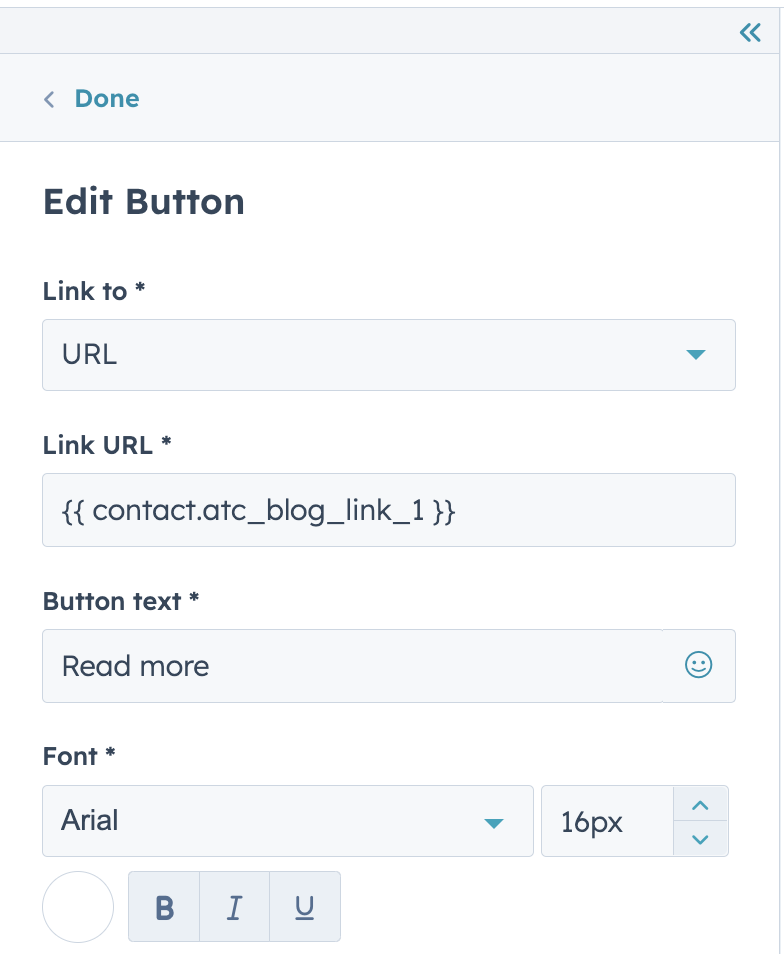One of the powerful things you can do with Air Traffic Control content recommendations and HubSpot is embed the links of recommended content items into both buttons and into the headlines of recommended content items themselves.
If you're creating more of a marketing email where a button or Call-To-Action would make more sense I like to embed links into buttons like this:
However, you can also embed a custom property URL into a custom text property:
To hyperlink a text property with a URL property in a HubSpot email template, you will use HubSpot's personalization tokens and HubL (HubSpot Markup Language) to dynamically insert content into your email.
Specifically, you will create a hyperlink where the text displayed is your atc_syndicated_news_headline_1 text property, and the URL it links to is your atc_syndicated_news_link_1 URL property.
Here's how you can do it:
- Open the email or template editor in HubSpot where you want to insert the hyperlink.
- Determine where in your email content you want to insert the hyperlink. Click on the text block or wherever you want to add it.
- Use the following code snippet to create the hyperlink. You'll need to insert it directly into the source code view of the email editor or a rich text module where HTML is accepted:
Here's that code:
<a href=""></a>
Here's a breakdown of the code:
<a>is the HTML tag used to create hyperlinks.href=""sets the destination URL of the hyperlink to the value of theatc_syndicated_news_link_1property for the contact. Replacecontactwith the appropriate object if your property belongs to a different object type.- sets the text of the hyperlink to the value of the
atc_syndicated_news_headline_1property for the contact.
Save your changes and ensure to test the email by sending a test email to yourself or a test contact to verify that the hyperlink works correctly and directs to the intended URL.
Keep in mind that if you take the second route of editing the email template's HTML, it'll look as though, in the editor view, that there's nothing there! Don't worry. Do a quick check in the preview tool, select a contact, and you'll see values appear.